Prepare your system
Windows 7 creates a small "hidden" System partition on which it places the boot system files, bootmgr and the folder Boot. Windows XP needs to have access to that partition so that it too can place it's boot system files there. They are ntldr, boot.ini and NTDETECT.COM.
1. Assign a Drive Letter to the System Partition
Go to Disk Management in Windows 7 by right clicking Computer and select Manage and then Disk Management. Right click the drive tagged (System). It won't have a drive letter allocated, so that's the first thing you need to do so that it's visible to Windows XP setup . Allocate a drive letter by selecting "Change Drive Letter and Paths..." and then click Add and assign the first drive letter offered in the dialogue box that opens.
2. Create a Partition on which to install Windows XP
Unless you have a second hard drive on which to install Windows XP, you will need to create a partition on which to install it. You can achieve this by "shrinking" the Windows 7 partition. This will leave you with "unallocated" space on your hard drive and it's recommended that you do not actually create a partition or format it from within Windows 7 as Windows XP uses an earlier version of the file system NTFS.
Still in Disk Management, right click the large Windows 7 installation partition and select "Shrink Volume". After disk management has finished querying the available shrink space, a dialogue box will open where you need to insert the amount of space you want to shrink the partition by. Click on Shrink when you've decided how much space you want available for Windows XP.
Care and some judgment needs to be exercised here as selecting the offered default WILL result in inadequate space being left available for the use of Windows 7.
You will now be left with unallocated space at the end of your drive. As previously mentioned, it's recommended that you do not create a partition or format it from Windows 7. That is best done using Windows XP setup so that the fully compatible Windows XP NTFS file system is applied to the partition.
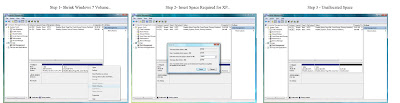
Install Windows XP
Insert your Windows XP setup disc, restart your system and boot to your XP CD to install Windows XP. When you get to the setup screen where the drives/partitions are listed, select the unpartitioned space you created in Windows 7 and create a partition by pressing C on the keyboard. Once the partition is created, press Enter to install XP on that partition and then format the partition. A quick format is fine.
Create a Dual Boot Menu using VistaBootPRO
Once you have completed the installation of Windows XP you will have temporarily lost your ability to boot into Windows 7. You will now need to restore a dual boot to both Windows 7 and Windows XP.
It is recommended that you install all device drivers in Windows XP or at the very least, the Chipset drivers for your motherboard. After that is done, download and install VistaBootPRO and be sure to follow the prompts to install the applications Prerequisites, .Net Framework 2.00 or higher, as VistaBootPRO will not run without it.
Open VistaBootPRO, ignore the prompt to backup your BCD. Go to the System Bootloader tab, select "Windows Vista Bootloader" in the first section and "All Drives" in the second section and then click Install Bootloader . Next, go to the Diagnostics item on the menu bar and select "Run Diagnostics". VistaBootPRO will default back to the Manage OS Entries page and you will see that you now have entries there for "Windows 7" as well as "Earlier version of Windows". Change the name of the Windows XP entry using VistaBootPRO if you wish. Restart your system and select the operating system you would like to boot to.
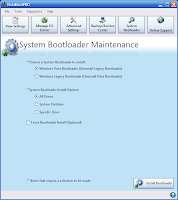
Thanks Aditi for solving this problem
__________________________________
easy method - - first you make a iso with poweriso from the win 7 dvd. then mount win 7 dvd iso from the poweriso virtual drive. when instll menu appear just install it. You cant format your hhd partition with this method so if you want you format hdd partition before install. then follow the on screen instruction. within 15 mins you have a dual boot pc with XP & 7

